0.1血版
按钮效果:
使用 button 对所有按钮进行通用样式设置。
使用 position: fixed 固定按钮位置,无论页面如何滚动,带有 position: fixed 的元素都会固定在指定位置,不会随页面滚动而改变位置。 使用了 position: fixed 之后,可以使用以下几个常用的定位属性来指定元素在视口中的位置: top:距离视口顶部的距离 bottom:距离视口底部的距离 left:距离视口左侧的距离 right:距离视口右侧的距离
使用 padding: 15px 20px; 调整按钮大小,而不是使用width和height。 拥有以下优势: 按钮尺寸根据文本内容加上周围的填充进行动态调整。 不必担心内容溢出。 由于按钮随着文本长度或翻译的不同而增长或收缩,它也往往更快,更容易访问。
残血版
按钮效果:
消除黑色边框只需简单的 border: none; /* 去除边框 */
鼠标悬停进阶版
按钮效果
鼠标悬停效果
鼠标点击进阶版
按钮效果
鼠标悬停效果
鼠标点击效果
完整版(再添加一个图标)
1)导入图标库
在cdnjs - The #1 free and open source CDN built to make life easier for developers中搜索 Font Awesome。
2)寻找图标
在Find Icons with the Perfect Look & Feel | Font Awesome中寻找你心仪的图标。
我们需要使用沟通图标
使用这个吧!
复制使用即可
3)代码
导入 库,再使用 图标样式
最终效果